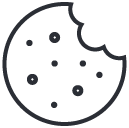How to install Dalfox on Kali Linux
August 16, 2025
Complete SSH Login Monitoring with Discord Notifications on Kali Linux (Part 1)
September 9, 2025How to Install GAU on Ubuntu 24.04: Easy Guide
Last verified for accuracy: August 26th, 2025
If you’ve been struggling to install GAU (Get All URLs) on your Ubuntu system, you’re not alone. I’ve had my fair share of headaches with it in the past! But I recently found a reliable method to install GAU on a fresh Ubuntu 24.04 system using the terminal, and it worked like a charm. In this post, I’ll walk you through the exact steps to get GAU up and running as the root user, assuming you have internet access. Let’s dive in!
Why GAU?
GAU is a powerful tool for fetching URLs from various sources like the Wayback Machine, Common Crawl, and more. It’s a favorite among security researchers and web enthusiasts for reconnaissance tasks. The method below uses the pre-built binary from the official GitHub releases (version 2.2.4 at the time of writing), which avoids dependency issues and makes installation a breeze.
Prerequisites
- A fresh Ubuntu 24.04 system.
- Root access via the terminal.
- An active internet connection.
Step-by-Step Installation Guide
1. Update Your Package List
While not strictly necessary, it’s always a good idea to ensure your system is up to date. Run this command to refresh the package list:
apt update2. Navigate to a Temporary Directory
Let’s move to a temporary directory to keep things clean while downloading the GAU binary:
cd /tmp3. Check Your System Architecture
GAU provides binaries for different architectures, so you need to know whether your system is amd64 (most common for desktops and servers) or arm64 (for ARM-based systems like Raspberry Pi). Run this command to check:
uname -m- If the output is
x86_64, you’ll use theamd64binary. - If it’s
aarch64, go for thearm64binary.
4. Download the GAU Binary
Using wget, download the appropriate tar.gz file for your architecture. For amd64, use this command:
wget https://github.com/lc/gau/releases/download/v2.2.4/gau_2.2.4_linux_amd64.tar.gzNote: If your system is arm64, replace amd64 with arm64 in the URL:
wget https://github.com/lc/gau/releases/download/v2.2.4/gau_2.2.4_linux_arm64.tar.gz5. Extract the Downloaded File
Unpack the tar.gz file to access the GAU binary:
tar xvf gau_2.2.4_linux_amd64.tar.gzAgain, replace amd64 with arm64 if that’s your architecture.
6. Move the Binary to a System-Wide Location
To make GAU accessible from anywhere in the terminal, move the extracted gau binary to /usr/local/bin:
mv gau /usr/local/bin/7. Set Execute Permissions
The binary should already be executable, but let’s make sure:
chmod +x /usr/local/bin/gau8. Verify the Installation
Test that GAU is installed correctly by checking its version:
gau --versionIf everything went smoothly, you should see an output like gau version 2.2.4. Congrats, GAU is ready to use!
Troubleshooting Tips
If you hit any snags, here are some quick fixes:
- No
wgetinstalled? Runapt install wgetto get it. - Wrong architecture? Double-check your system with
uname -mand download the correct binary (amd64orarm64). - Want to verify the download? Grab the checksum file from the GAU releases page and use
sha256sum -cto confirm the file’s integrity. - Need to uninstall? Simply run
rm /usr/local/bin/gauto remove GAU. - User Context: Ubuntu emphasizes non-root users with
sudofor privileged actions, so paths are often~/go/bin(e.g.,/home/username/go/bin) instead of/root/go/bin. Commands affecting system-wide paths (e.g.,/usr/local/go) needsudo. - Go Removal: If Go was installed via
apton Ubuntu (common), usesudo apt remove golang-goinstead of manual deletion. - Verification: Add a check for
apt-installed packages on Ubuntu, though unlikely forgau.
If gau was installed differently (e.g., manual binary or via a third-party method), adjust accordingly. Below are the tailored steps for Ubuntu.
Removing GAU on Ubuntu
- Remove the
gaubinary:
The binary is typically in~/go/bin/gaufor non-root users. First, locate it:
which gauThen delete it (replace with the actual path if different):
rm ~/go/bin/gau- Remove Go-related
gaupackage files (if applicable):
Ifgauwas installed using Go, remove the associated package files:
rm -rf ~/go/pkg/mod/github.com/lc/gau*- Verify removal:
Check ifgauis still accessible:
which gauIf it returns nothing, the binary is removed. Also try:
gau --versionIt should return “command not found.”
- Clean up Go environment (optional):
If you want to clean unused Go packages:
go clean -modcacheThis removes all cached Go modules—use with caution.
- Check for configuration files (if any):
gauusually doesn’t create configs, but search your home directory:
find ~ -name ".gau*" -exec rm -rf {} \;- Remove Go (optional, if not needed):
If Go was the only reason for installation:
- For manual installs:
rm -rf ~/go
sudo rm -rf /usr/local/go- For
aptinstalls (check withwhich go):
sudo apt remove golang-go
sudo apt autoremove- Verify PATH:
Ensure/go/binreferences are gone:
echo $PATHIf present, edit ~/.bashrc or ~/.profile to remove them, then reload:
source ~/.bashrcNotes:
- If
gauwas somehow installed viaapt(rare, as it’s not in Ubuntu repos), remove with:
sudo apt remove gausudo apt autoremove- Check first:
dpkg -l | grep gau. - For manual binary installs (not Go), just delete the file and configs.
- If issues persist, search for other copies:
sudo find / -name "gau" 2>/dev/nullFinal Thoughts
This method is straightforward and skips the hassle of installing Go or dealing with dependency issues, which was a lifesaver for me. By using the pre-built binary, you get GAU up and running in minutes. If you run into any errors, drop the error message in the comments below, and I’ll help you troubleshoot!
Happy URL hunting with GAU! 🚀
⭐ Ready for a reliable, high-performance VPS at an unbeatable price? We host our own Kali labs on Hostinger: 4 vCPU, NVMe storage, 16 GB RAM and 16 TB bandwidth, backed by 24/7 support and a 30-day money-back guarantee. You’ll save up to 20% when you lock in a 24-month plan. Grab a Hostinger VPS using this referral link and support our content.