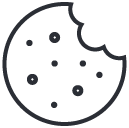Waymore: Powerful Recon Tool for Ethical Hacking and Bug Bounty
June 25, 2025
Set Up a Secure LAMP Stack with phpMyAdmin on Kali Linux
June 30, 2025How to Turn Your VPS into a Proxy Server for Chrome Browsing
Last verified for accuracy: July 29, 2025
Need to route your browser traffic through your own VPS? Here’s how to set up a lightning-fast proxy using your Ubuntu VPS (we’ll use IP 185.203.240.66 as an example). Whether you want raw speed or encrypted tunnels, this guide has you covered.
🕵️♂️ Why Use a VPS as a Proxy Instead of a VPN?
Tired of public VPNs? Use your own VPS as a stealthy proxy with full control. This guide shows you how with SSH or Squid. Commercial VPNs are convenient, but you’re still trusting someone else with your traffic. Most say “no logs,” but you’re taking their word for it. When you use your own VPS, here’s what you get:
- Full control over the server. You know exactly what’s running, who’s accessing it, and what’s being logged — because you set it up.
- Encrypted tunnel just like a VPN. With SSH SOCKS5 or tools like WireGuard/OpenVPN, your traffic is encrypted between your machine and the VPS.
- Custom routing. Want to proxy just your browser, Burp Suite, or curl? Easy. No need to route your entire system like with commercial VPN clients.
- Better privacy. You’re not one of thousands on a shared exit node. There’s no big provider logging metadata or traffic patterns in the background.
- Bypass restrictions. You can exit traffic through any country your VPS is in — great for geo-testing or evading censorship.
In short: it’s your own private VPN minus the shady logging and with full visibility.
Option 1: Quick SOCKS5 Proxy via SSH Tunnel (No Install Needed)
If you just want something fast and secure without installing anything then this is the easiest method.
Step-by-step:
- Run this from your local machine (not the VPS):
ssh -D 1080 -q -C -N user@185.203.240.66-D 1080: Creates a SOCKS5 proxy on localhost:1080-N: No remote command-q -C: Quiet and compress- Replace
userwith your VPS username and update the IP / Hostname
2. In Chrome:
- Go to
chrome://settings→ search “proxy” - Open your OS proxy settings
- Set SOCKS5 proxy to:
- Host: 127.0.0.1
- Port: 1080
Optional: Use a Chrome of Firefox extension like FoxyProxy to manage this easily.
✅ Pros:
- Encrypted and secure
- Instant setup
❌ Cons:
- Needs the SSH tunnel open
- Slightly more CPU usage (encryption)
Option 2: Install a Squid HTTP Proxy on Your VPS
Perfect if you want a persistent and high-speed proxy with minimal overhead.
- SSH into your VPS and install Squid:
sudo apt update && sudo apt install squid -y- Edit the Squid config:
sudo nano /etc/squid/squid.confAdd or modify:
http_port 3128
acl allowed_ips src YOUR_LOCAL_IP/32
http_access allow allowed_ipsReplace YOUR_LOCAL_IP with your actual external IP (check with ipinfo.io).
- Restart Squid:
sudo systemctl restart squid
sudo systemctl enable squid- Open the firewall:
sudo ufw allow 3128/tcp- Set Chrome proxy:
- Protocol: HTTP
- Host: 185.203.240.66
- Port: 3128
✅ Pros:
- Faster than SSH SOCKS5
- Persistent and reliable
❌ Cons:
- No encryption (unless destination site is HTTPS)
- Needs config and firewall setup
Which One’s Faster?
| Feature | Squid HTTP | SSH SOCKS5 |
|---|---|---|
| Speed | 🥇 Fastest | 🥈 Slightly Slower |
| Encryption | ❌ No (unless HTTPS) | ✅ Yes |
| Setup Time | Longer | Very short |
| Flexibility | HTTP traffic only | Any traffic |
Pro Tips:
- Use FoxyProxy in Chrome to toggle proxies easily.
- Consider adding authentication to Squid if you plan to use it from multiple devices.
Conclusion:
Use Squid if you want speed and stability.
Use SSH SOCKS5 if you care more about privacy or just need a quick tunnel.
⭐ Ready for a reliable, high-performance VPS at an unbeatable price? We host our own Kali labs on Hostinger: 4 vCPU, NVMe storage, 16 GB RAM and 16 TB bandwidth, backed by 24/7 support and a 30-day money-back guarantee. You’ll save up to 20% when you lock in a 24-month plan. Grab a Hostinger VPS using this referral link and support our content.
🚀 Claim Your Hostinger VPS Now (from only US$ 7.99/mo)